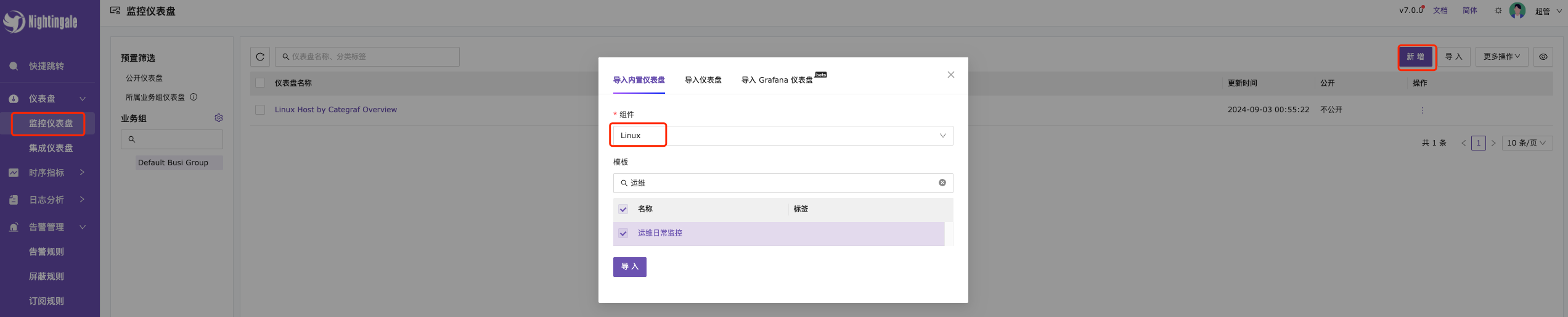Creating a Dashboard Template
Dashboard templates allow you to quickly import specified business groups and immediately generate metric graphs for the resources under those groups. You can also create custom dashboard generation templates. Below is the method for creating a custom dashboard template. First, you need to create a custom dashboard and choose to export it, as shown in the image below.

Choose to export by copying JSON to the clipboard.
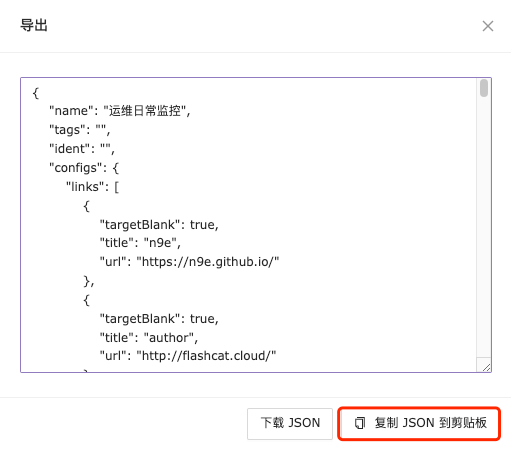
Select Template Center —> Dashboard —> Create —> Copy the dashboard JSON file and click OK to save.
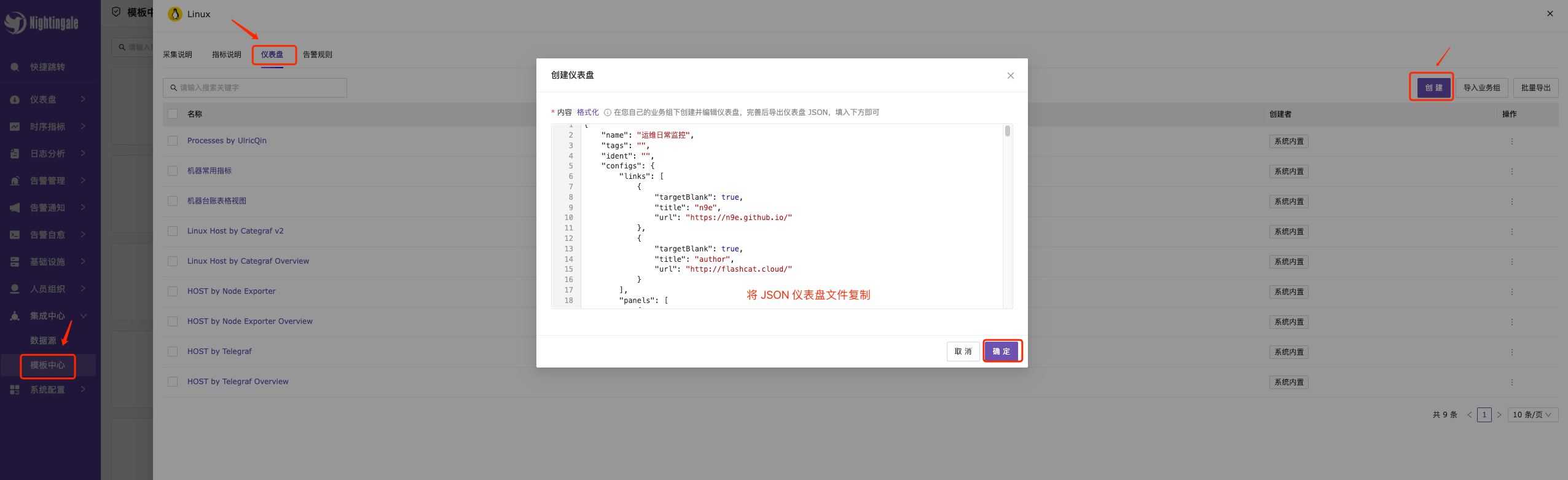
You will see the newly added dashboard template below.
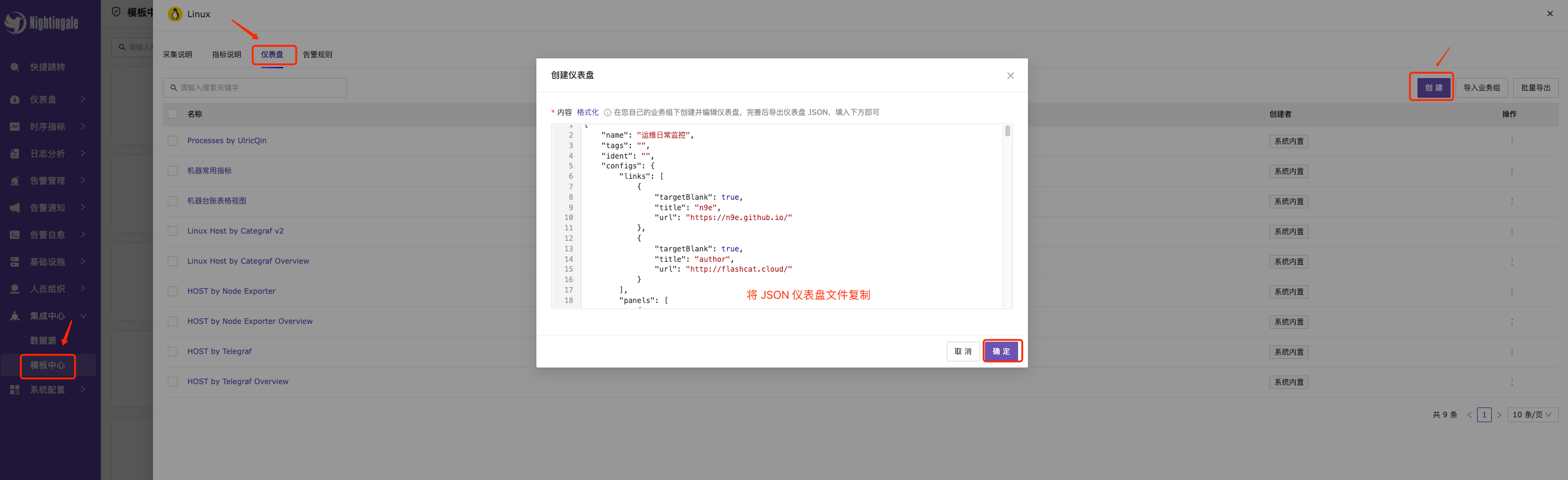
Using the Dashboard Template
Method 1: Importing the Dashboard Template
Check the dashboard templates you want to import; you can choose to import them for the upper and lower business groups.
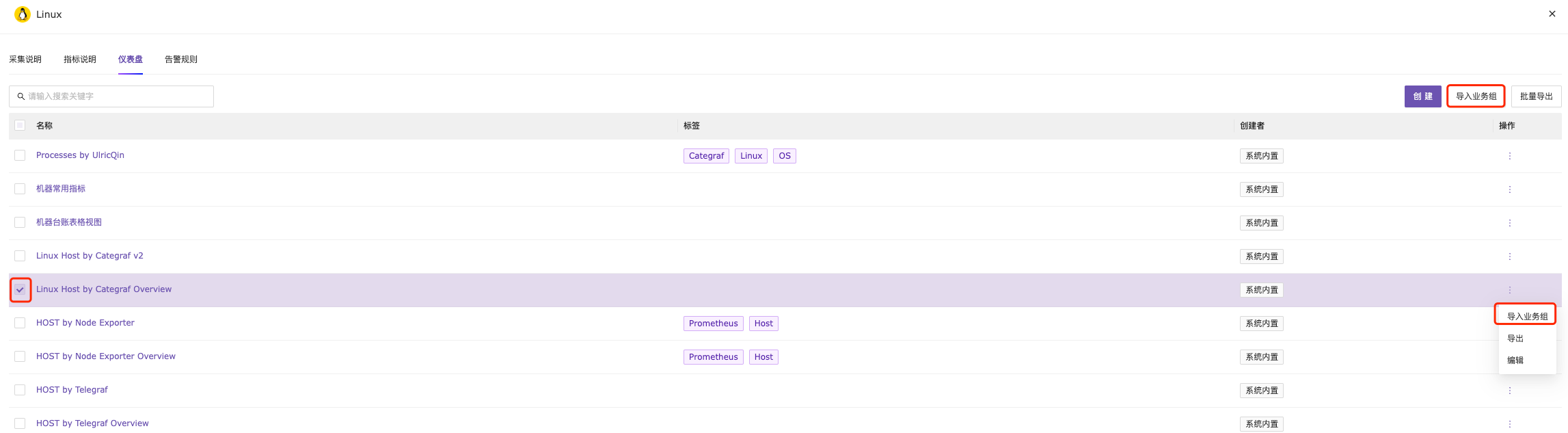
Select the business group to clone.
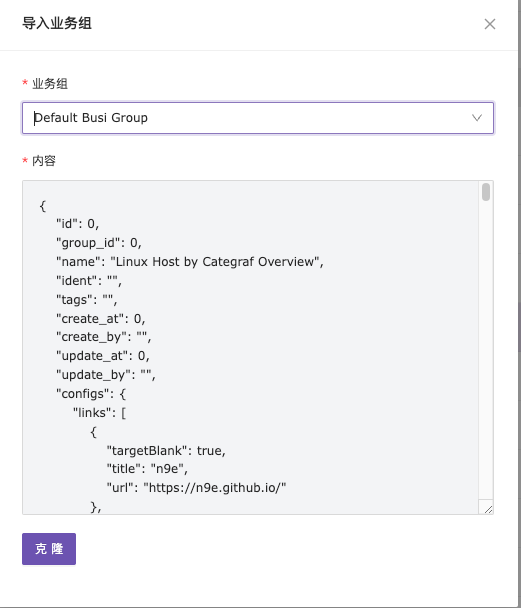
Finally, in the Dashboard —> Specified Business section, you can view the newly imported dashboard template.

By importing the dashboard template, you can quickly generate asset dashboards for the specified business group.

Method 2: Dashboard Import
Dashboard —> Select Business Group —> In the upper right corner, select Import —> Import Built-in Dashboard.