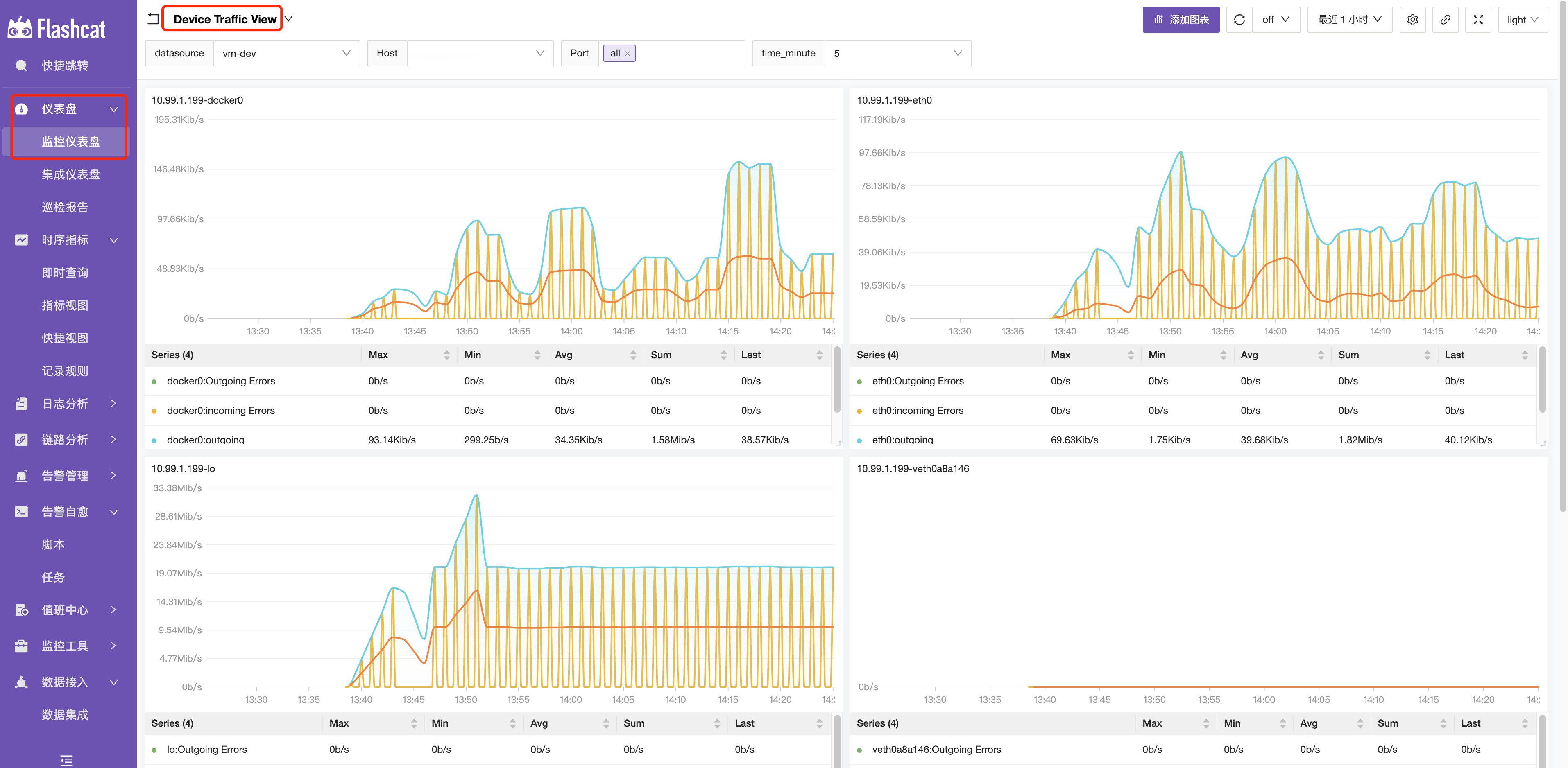Creating Network Devices
-
Select “Network Devices”
-
Choose a “Business Group”
-
Click “Add” in the top right corner
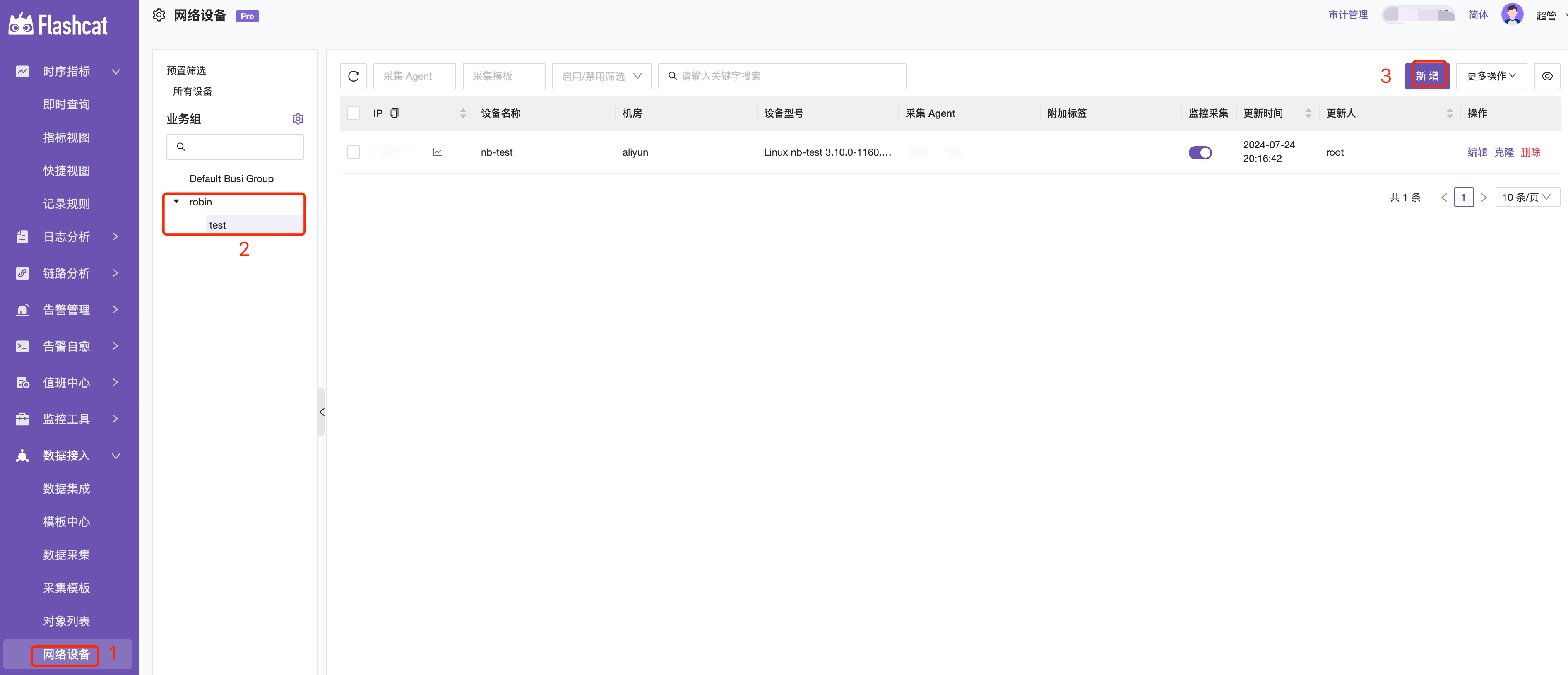
Bulk Export and Import of Network Devices
Select the network devices you want to export, then choose “Bulk Export” from the top right corner.

You can choose to download the JSON file or copy the JSON to the clipboard.
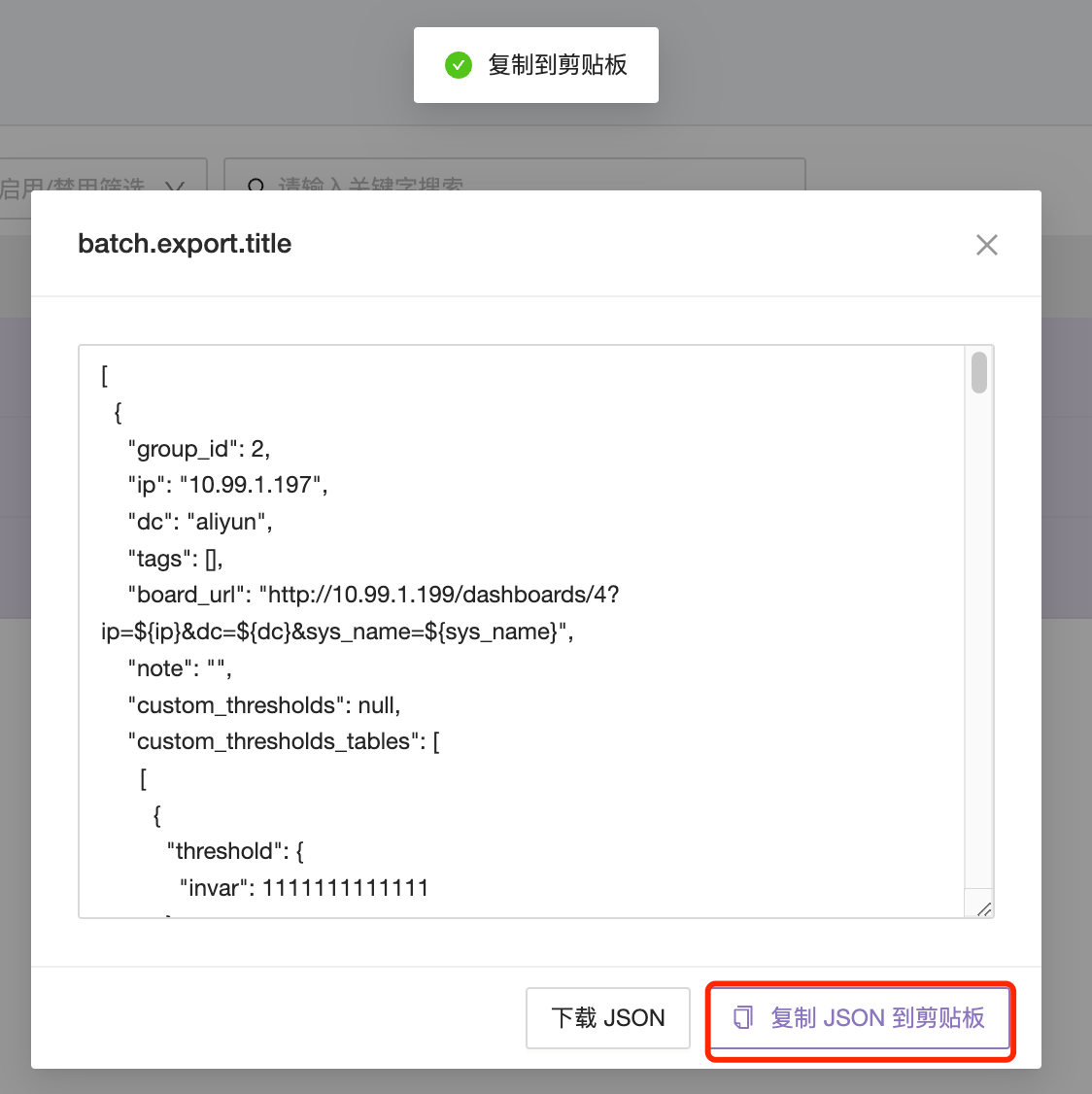
Switch to the business group you want to import into and select “Bulk Import.”
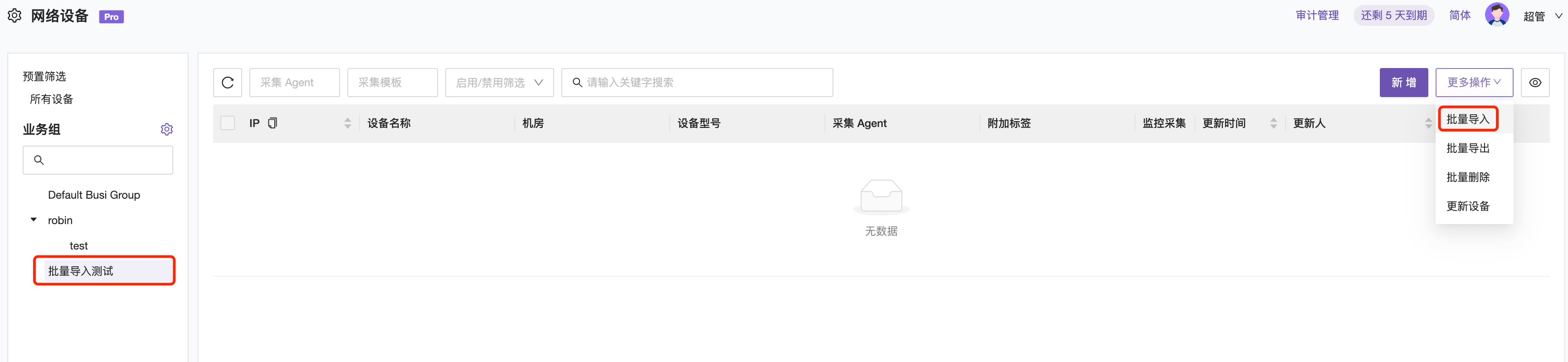
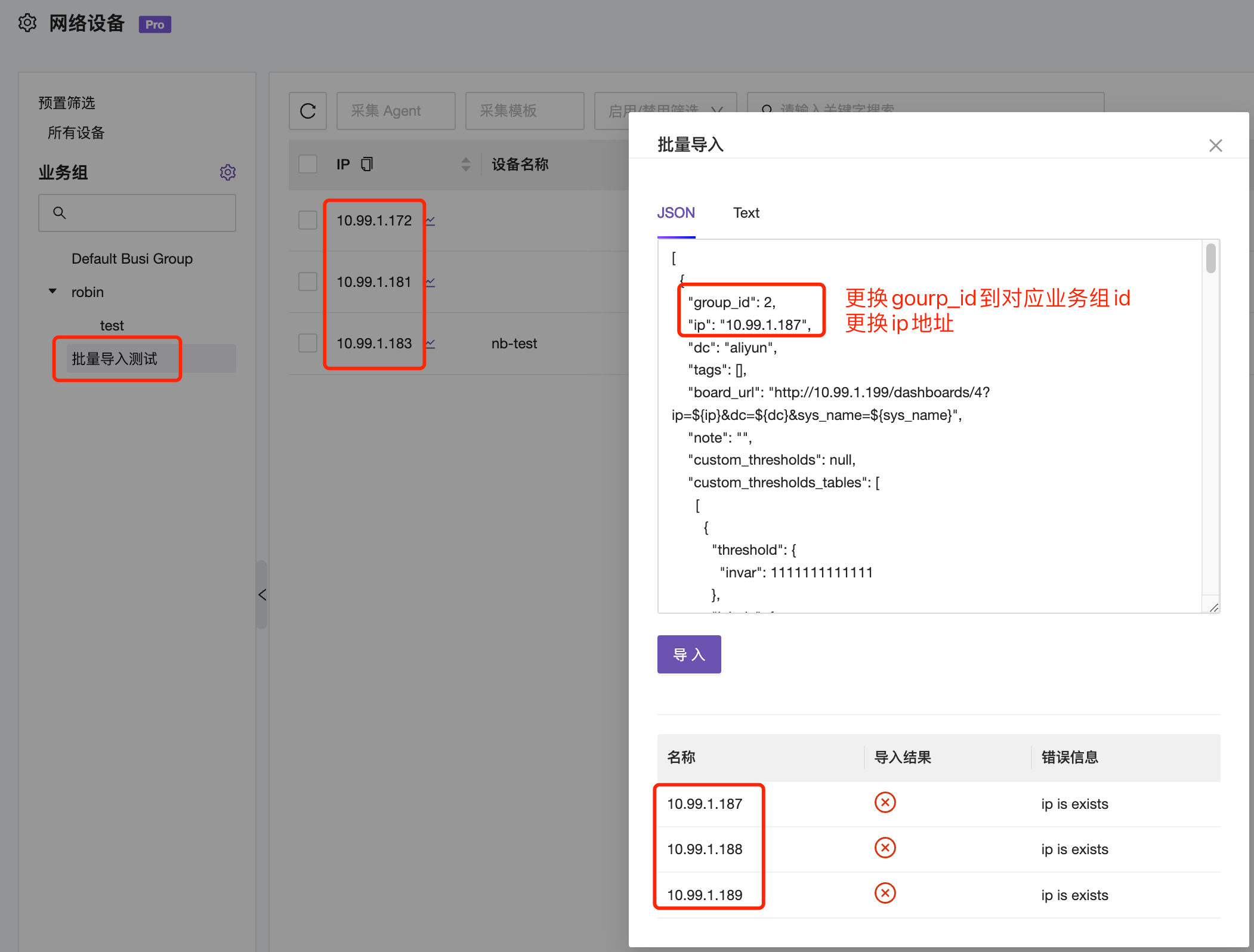
Note: The IP configuration of network devices must be unique. If the import fails, there will be a prompt. Modify the duplicate fields in the JSON template. If you change the business group, you also need to update the group_id to the corresponding business group’s group_id.
Field Descriptions
- IP: The IP field is a key identifier and is required.
- Data Center: This field needs to be manually filled and is optional.
- Additional Tags: User-defined
key=valuetags. - Collection Agent: Filter through all machines under the current business group. If the dropdown is empty, it means the Categraf collector has not been deployed, and it needs to be deployed first.
- Collection Template: Select the appropriate collection template to complete the configuration. After associating the template, the collector will automatically collect data from these metrics.
- SNMP Version: Select the applicable version for the client.
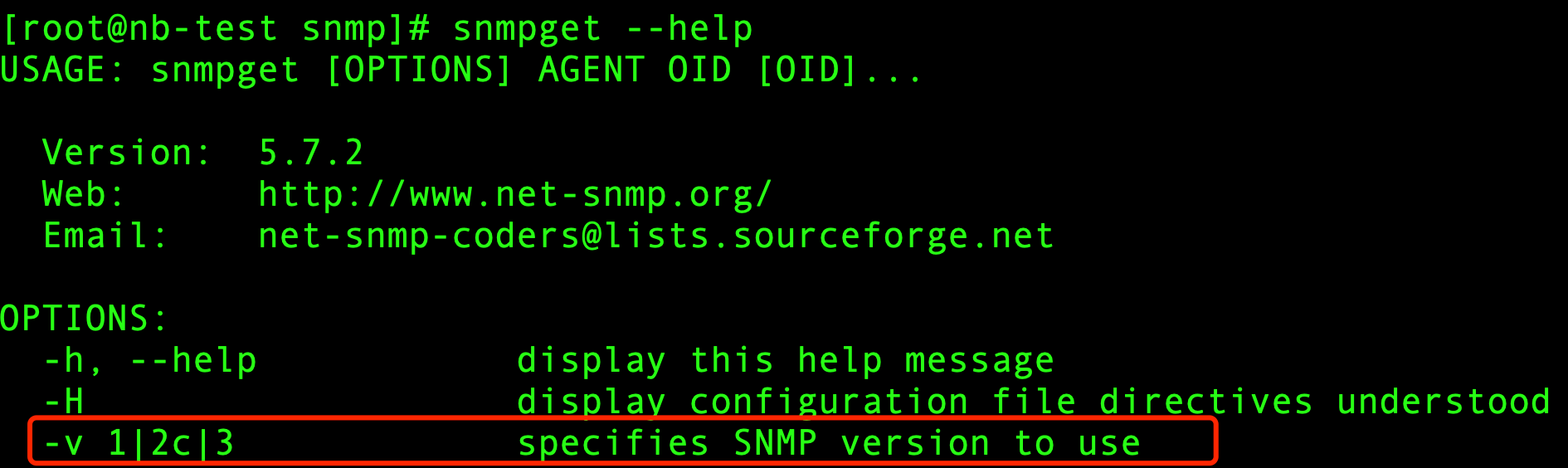
- SNMP Protocol: Default is UDP.
- SNMP Port: Default is port 161.
- Community: If the network device requires authentication, this field needs to be filled in.
Example Configuration:
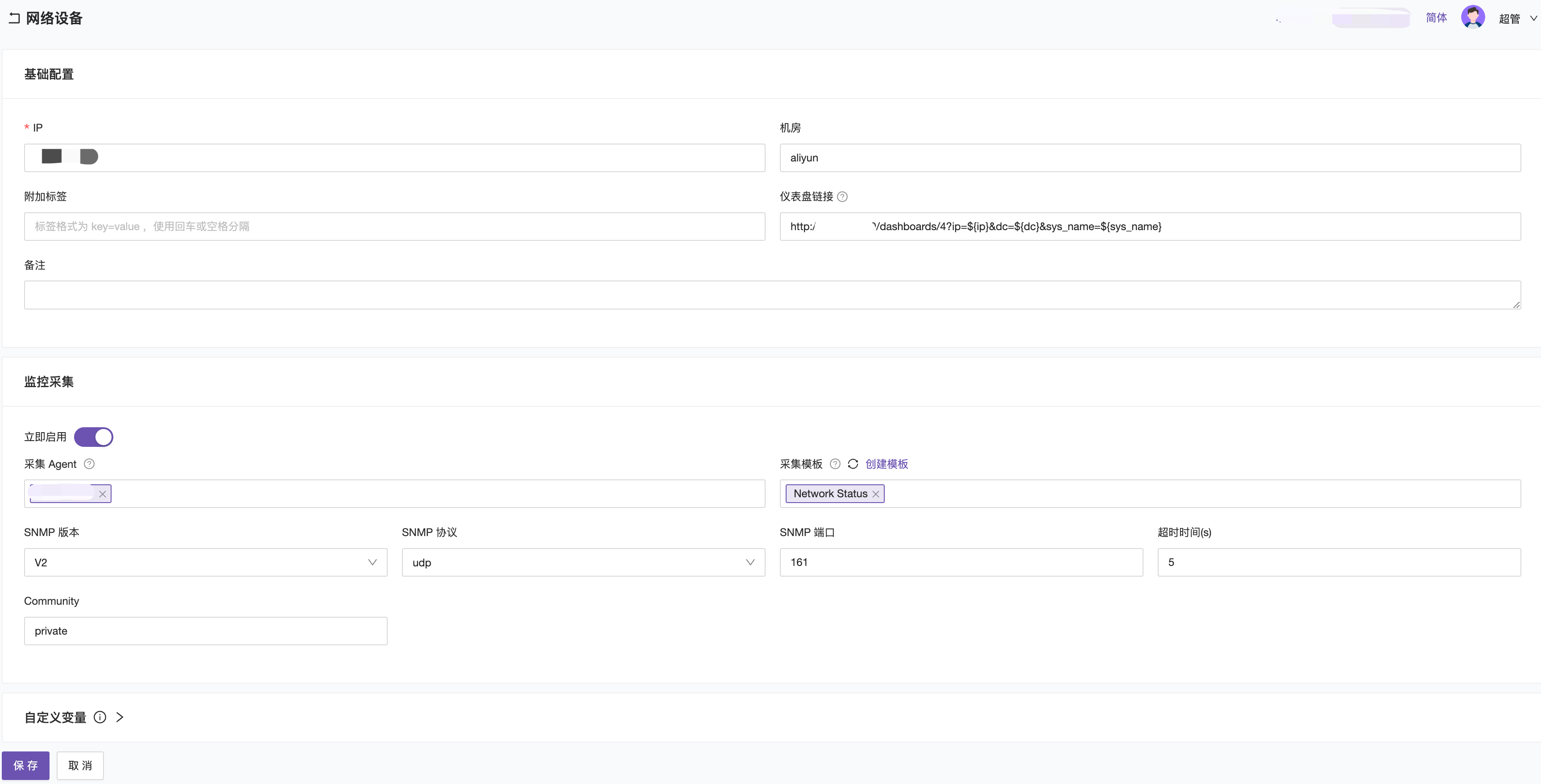
Importing Alert Rules
Steps:
- Go to the “Template Center”
- Select the “SNMP Template”
- Choose “Alert Rules”
- Select the template type
- Check the templates you want to import
- Choose “Import to Business Group” from the top right corner
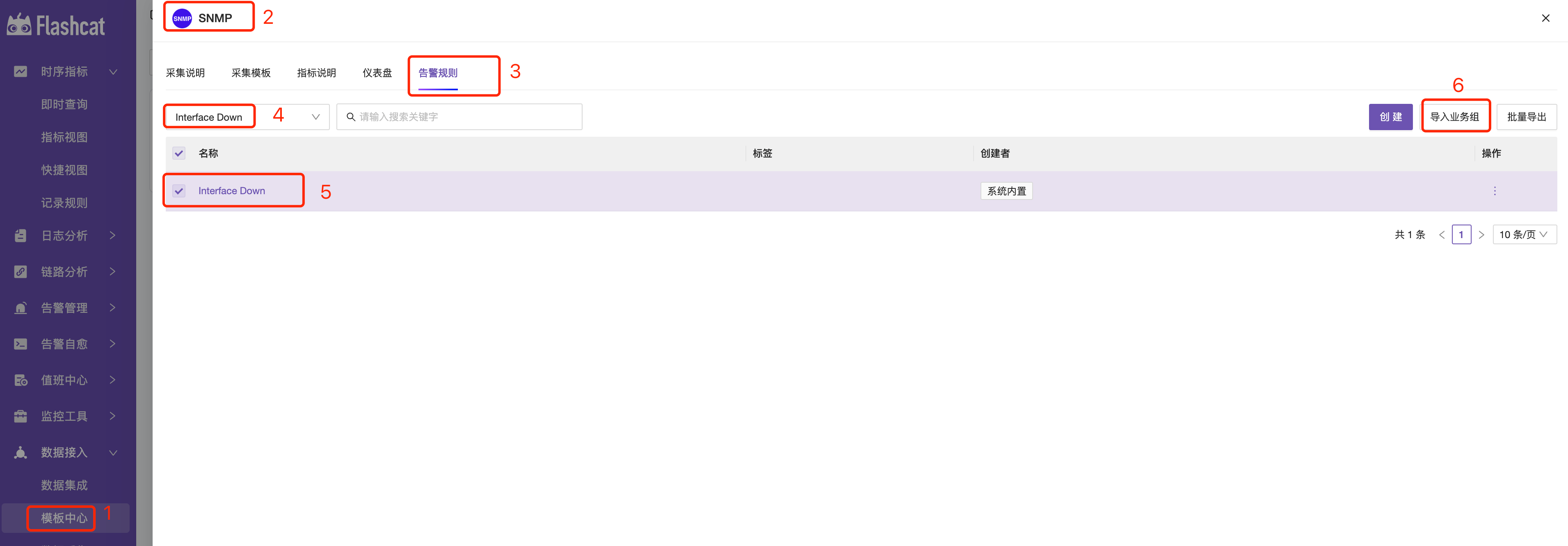
In the “Import to Business Group” popup, select the business group and data source, and then choose “Import.”
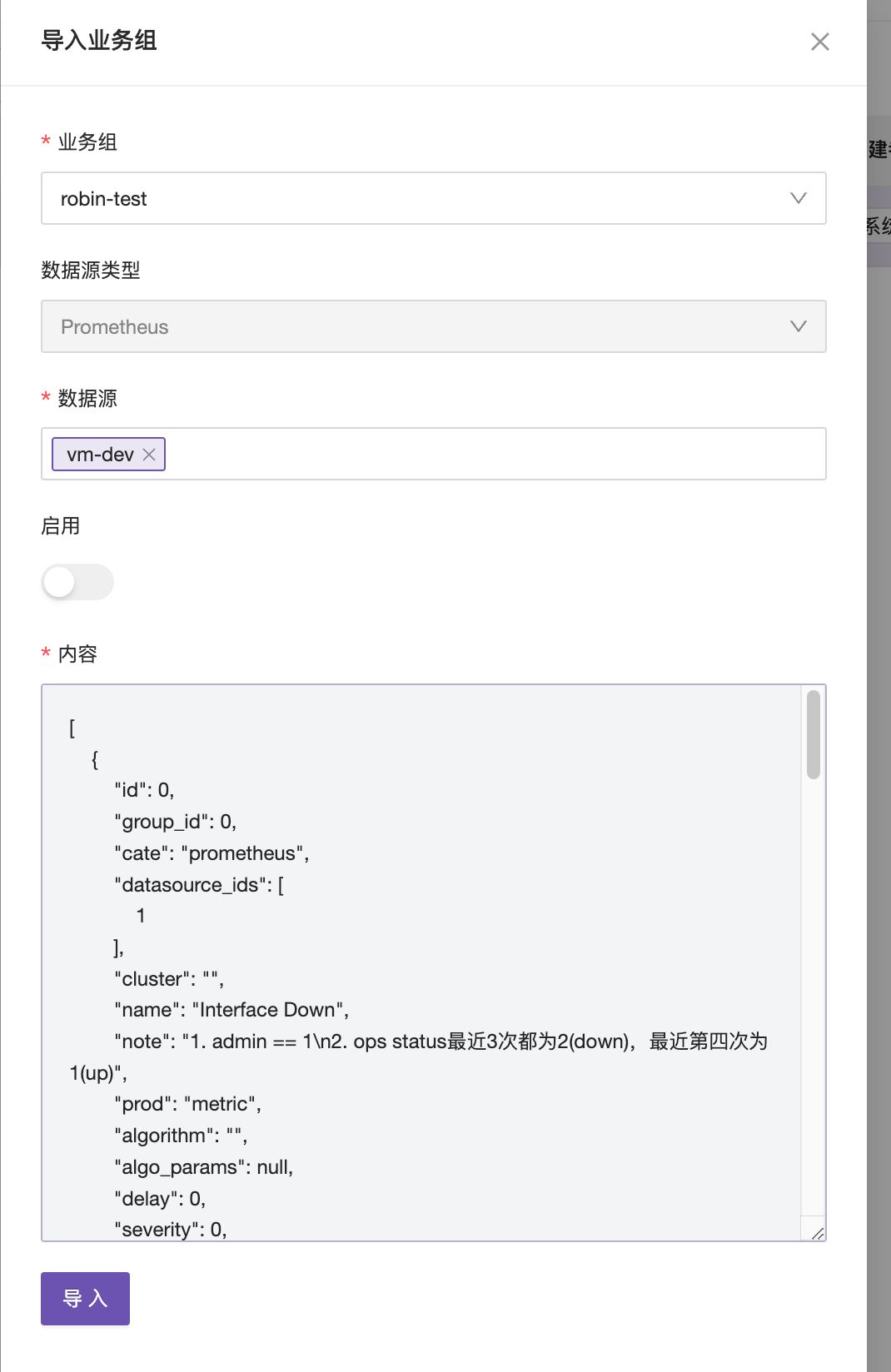
After a successful import, you can view the imported alert rules under the specified business group in the “Alert Rules.”
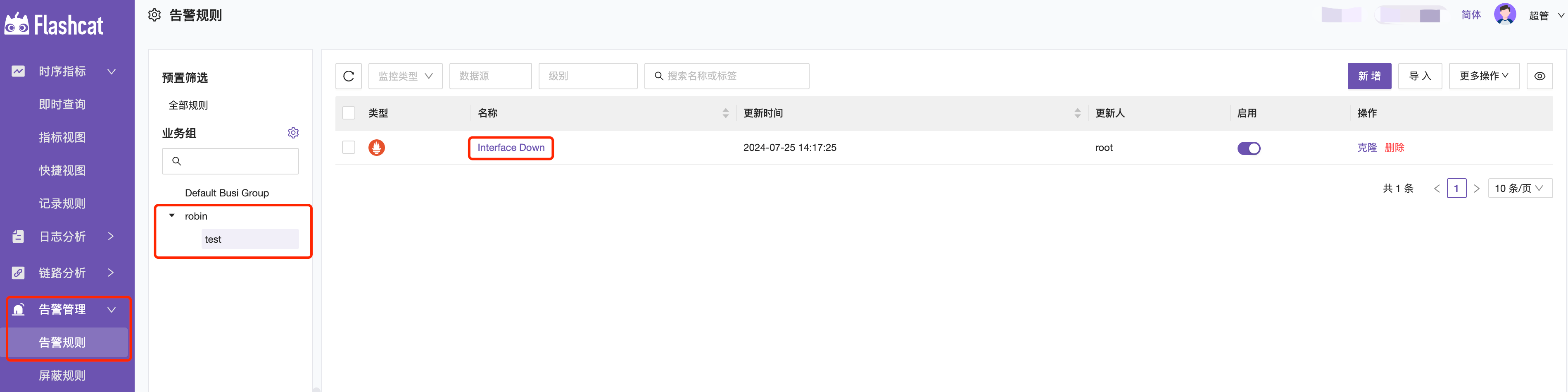
Importing Dashboard Templates
Steps:
- Go to the “Template Center”
- Select the “SNMP Template”
- Choose “Dashboard”
- Select the template type
- Choose “Import to Business Group” from the top right corner
- Check the business group and clone it
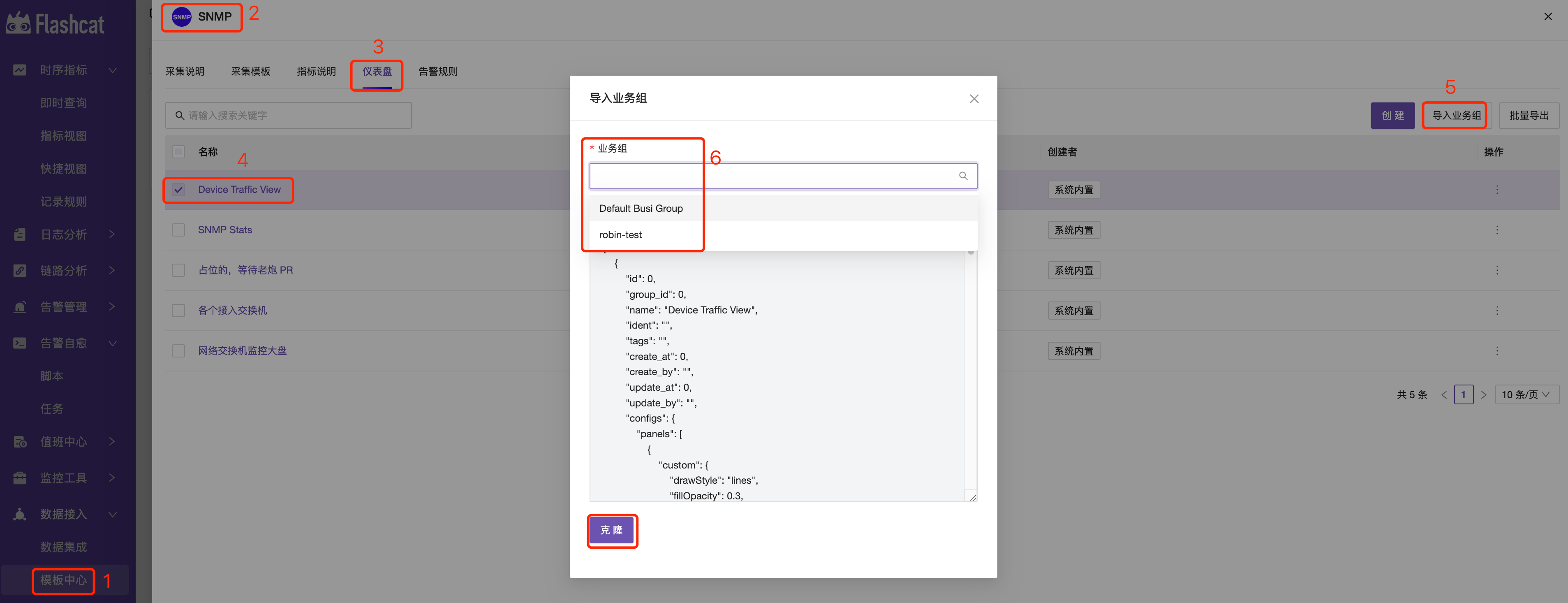
In the “Dashboard - Monitoring Dashboard,” select the imported dashboard to view the data.