
















FlashCat supports using Tencent Cloud Voice for alert notifications. Below are the steps to configure and connect to Tencent Cloud Voice.
Configuration Fields Description
| Nightingale Template Parameter | Tencent Cloud | Description |
|---|---|---|
| TcSecretId | SecretId | The cloud API key is an important credential for constructing Tencent Cloud API requests. It is used to generate signatures when calling Tencent Cloud APIs. Can only be viewed at creation, please save the SecretKey in time. |
| TcSecretKey | SecretKey | Same as above |
| TcSdkAppId | SDK AppID | The unique identifier of the voice application, required when calling the voice API interface. |
| TcTplId | Voice Template ID | The ID of the template approved by the console. |
| TcEndpoint | “vms.tencentcloudapi.com” | Domain name for the closest region access. Refer to Service Address for specific region access. |
| TcRegion | Region | The region parameter is used to identify which region’s data you want to operate. The optional values for the Region field are as follows: North China (Beijing) ap-beijing; South China (Guangzhou) ap-guangzhou |
Usage Configuration Example
1. Create SecretId & SecretKey
In the Tencent Cloud Console API key management, create a new key.
Note: The newly created key only provides the SecretKey at the time of creation, it cannot be queried later. Please save the SecretKey.
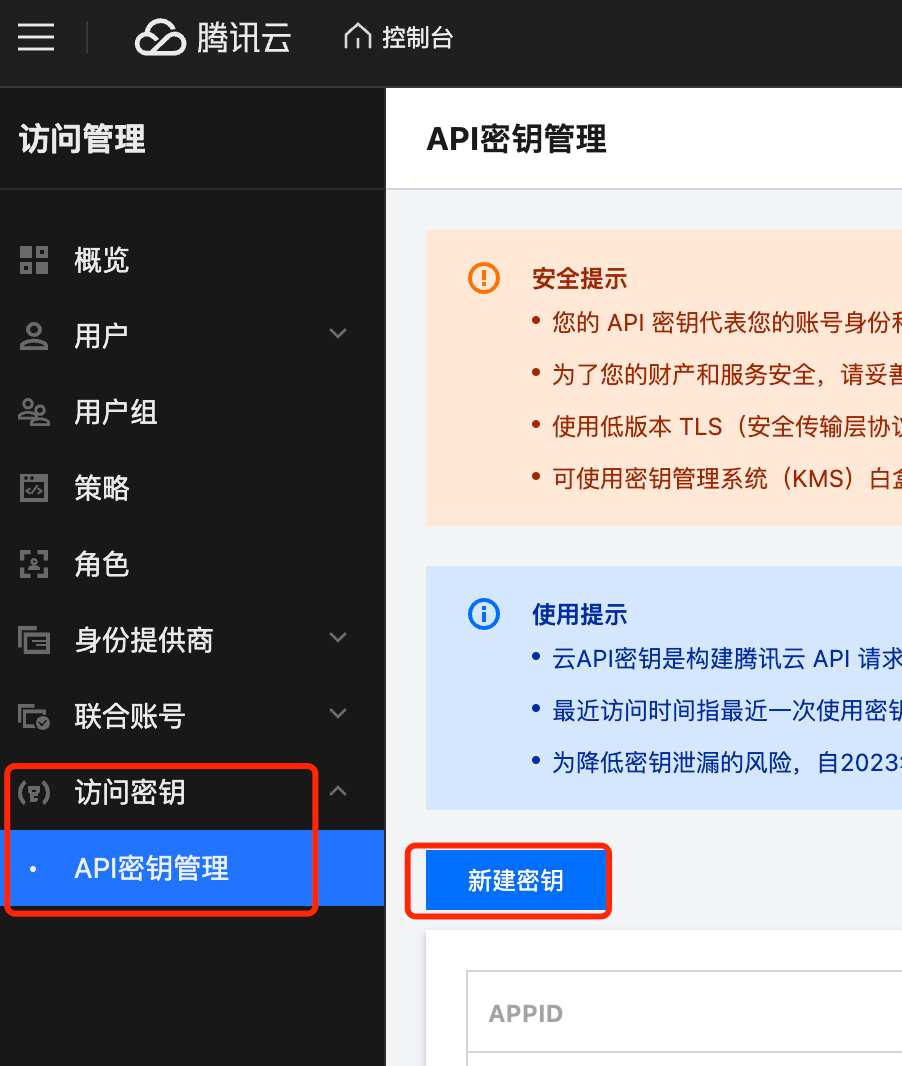
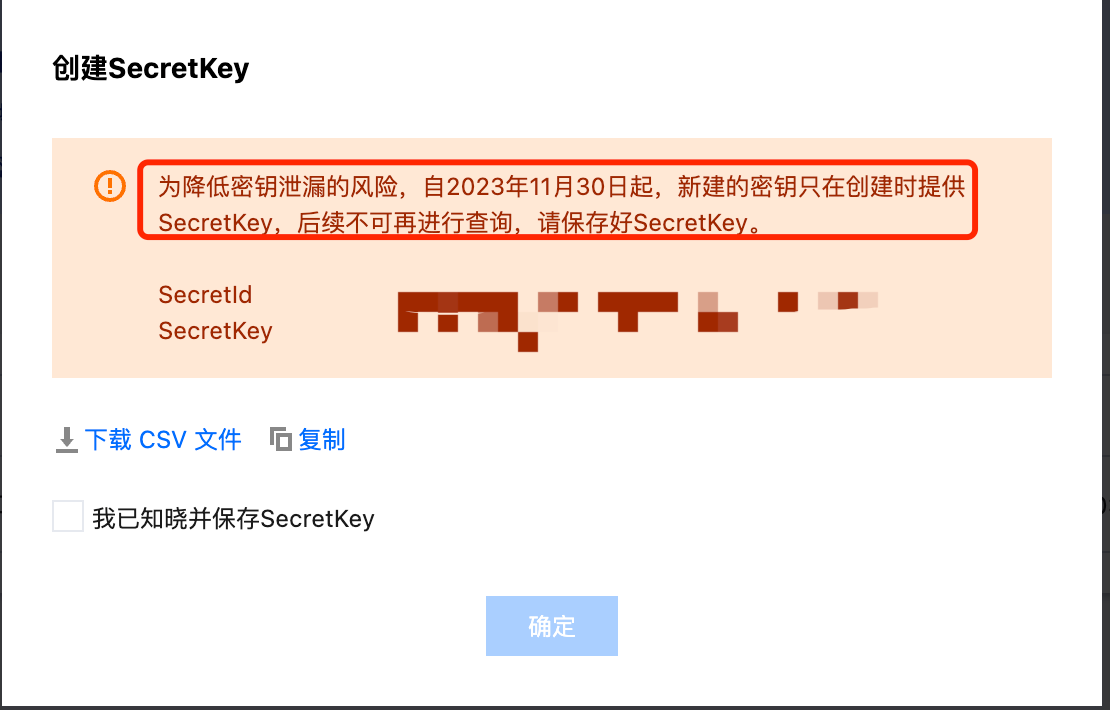
2. Create SDK AppID
In the Tencent Cloud Console App Management —> Application List —> Create Application. After creation, you can see the SDKAppID.
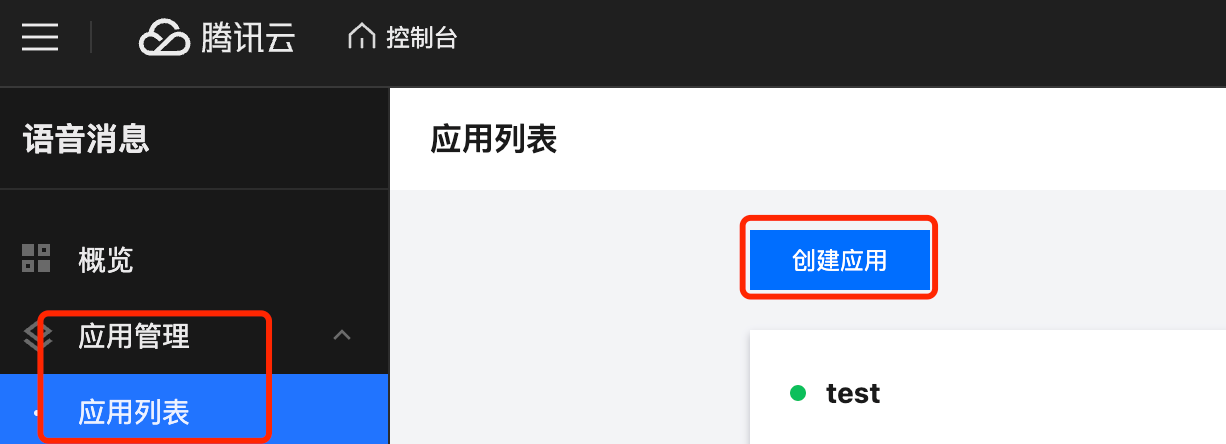
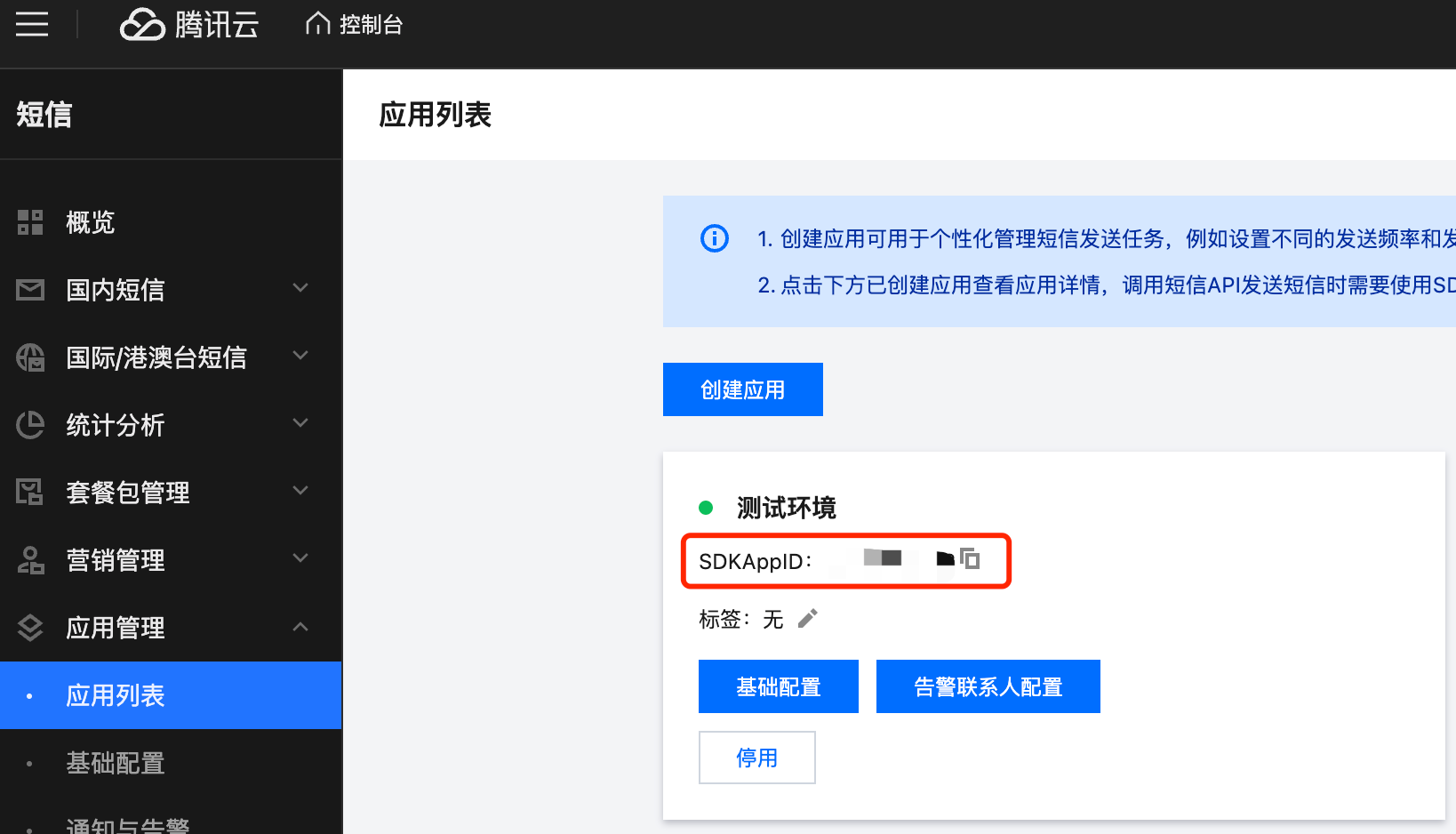
3. Create a Voice Template to Obtain the Template ID
In the Tencent Cloud Console App Management —> Voice Template —> Create Voice Template.
Note:
● Select the corresponding application before creating the voice template.
● Voice templates do not support any variables.
● After creating the voice template, it needs to be approved by Tencent Cloud. Refer to Tencent Cloud’s review guidelines.
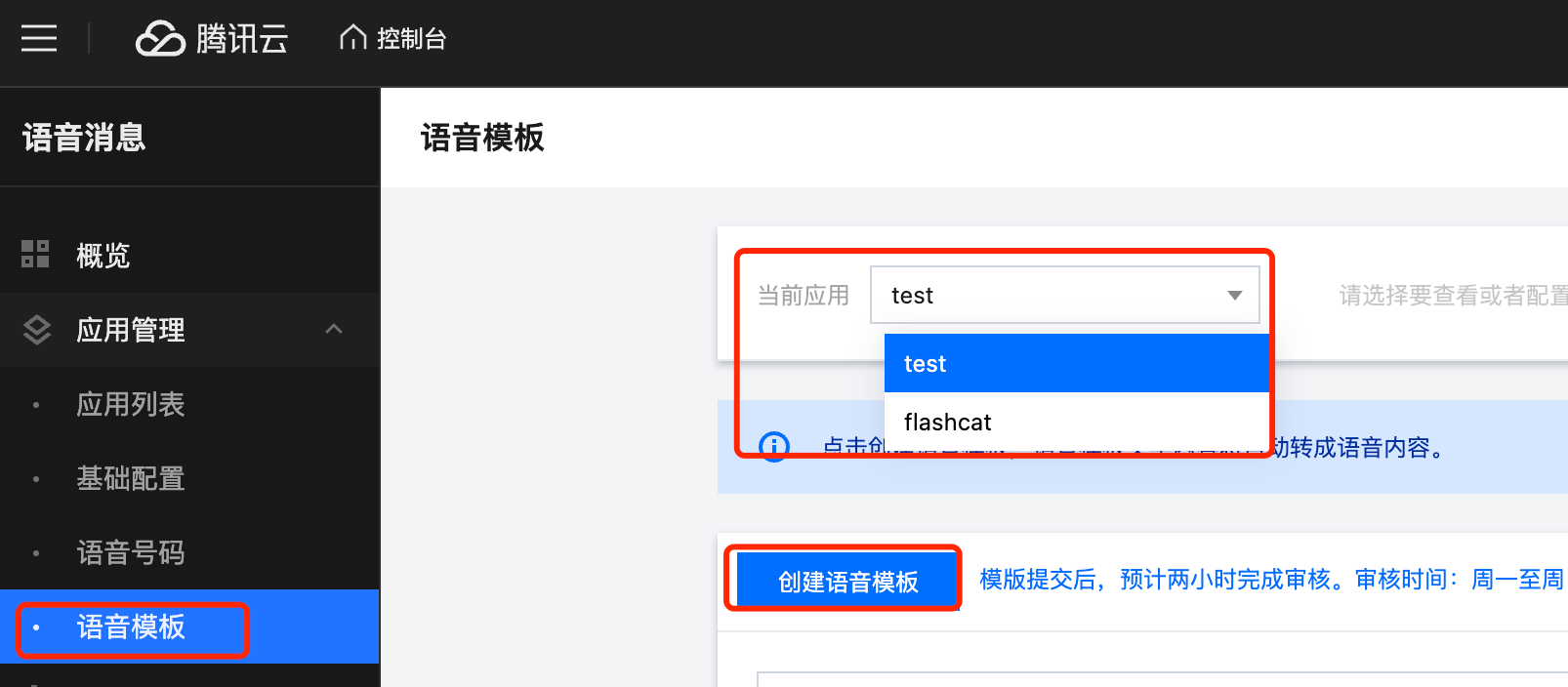
Fill in the template content with the text you want to be read aloud.
Standard Template (No Variables)
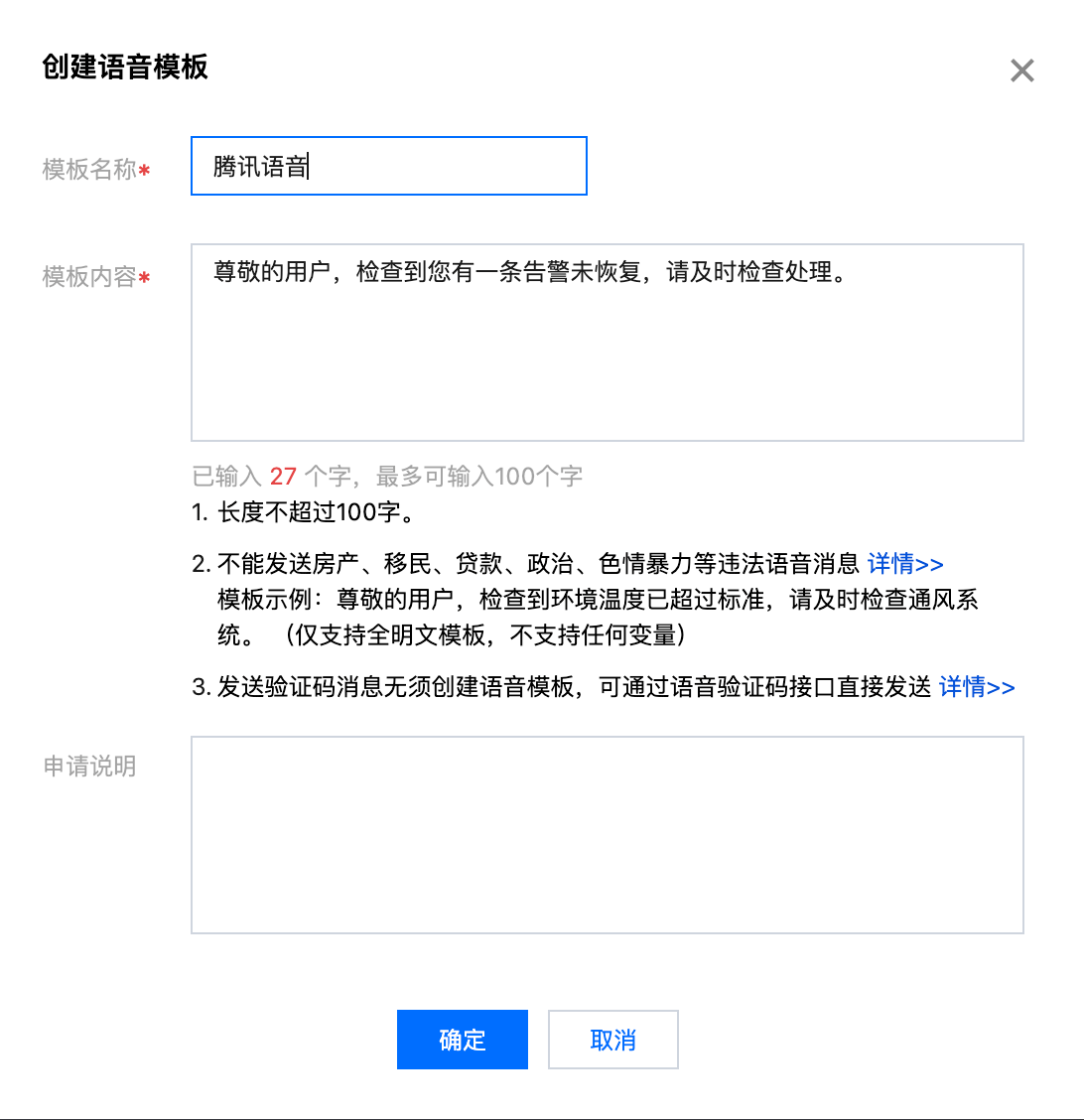
Variable Voice Template
When creating a voice template, use variables like {1}. During alert notifications, {1} will be replaced with the tx-voice notification template content.
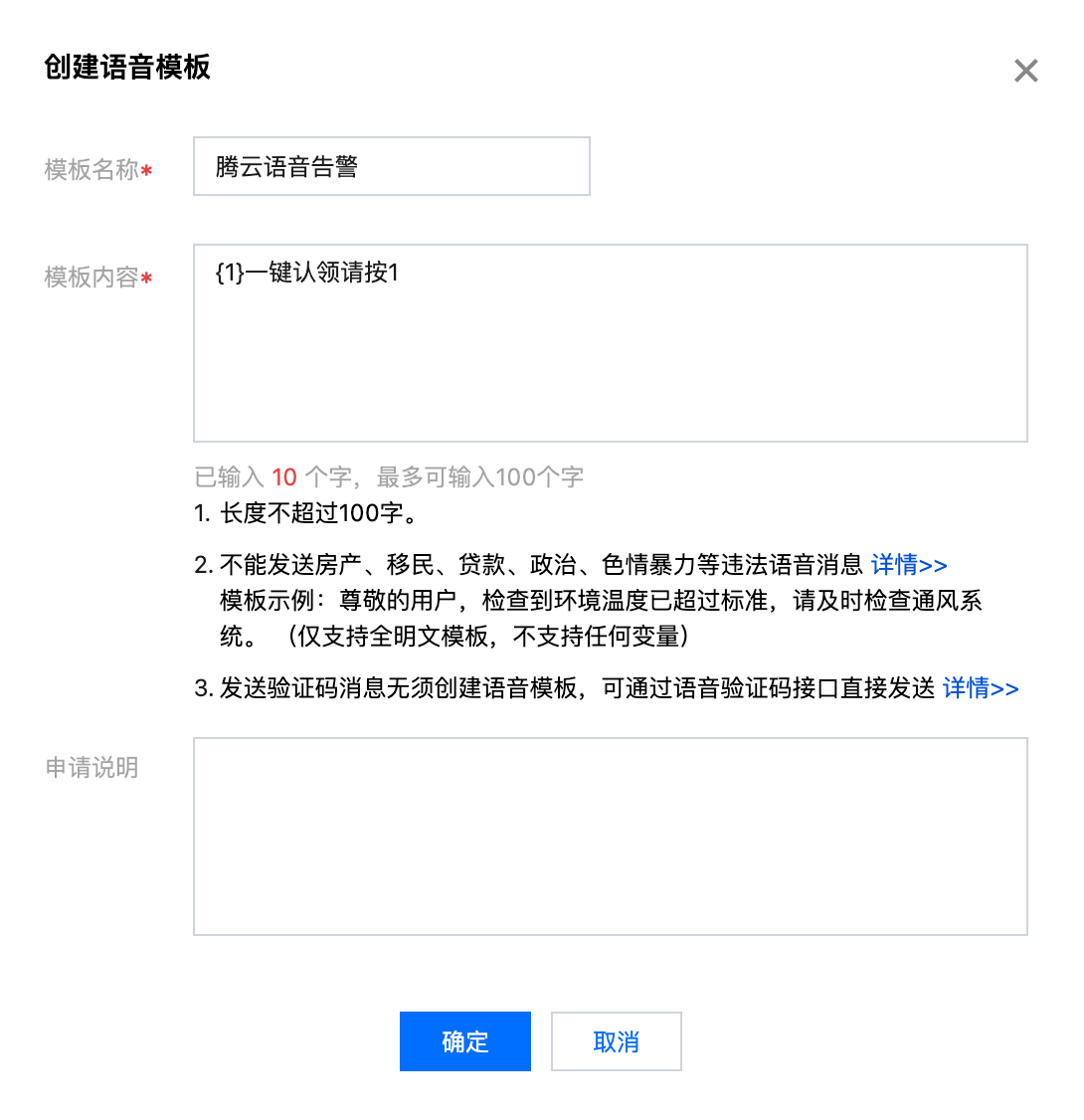
After creation, you can see the Voice Template ID on the page. The voice template must be approved before it can be used.
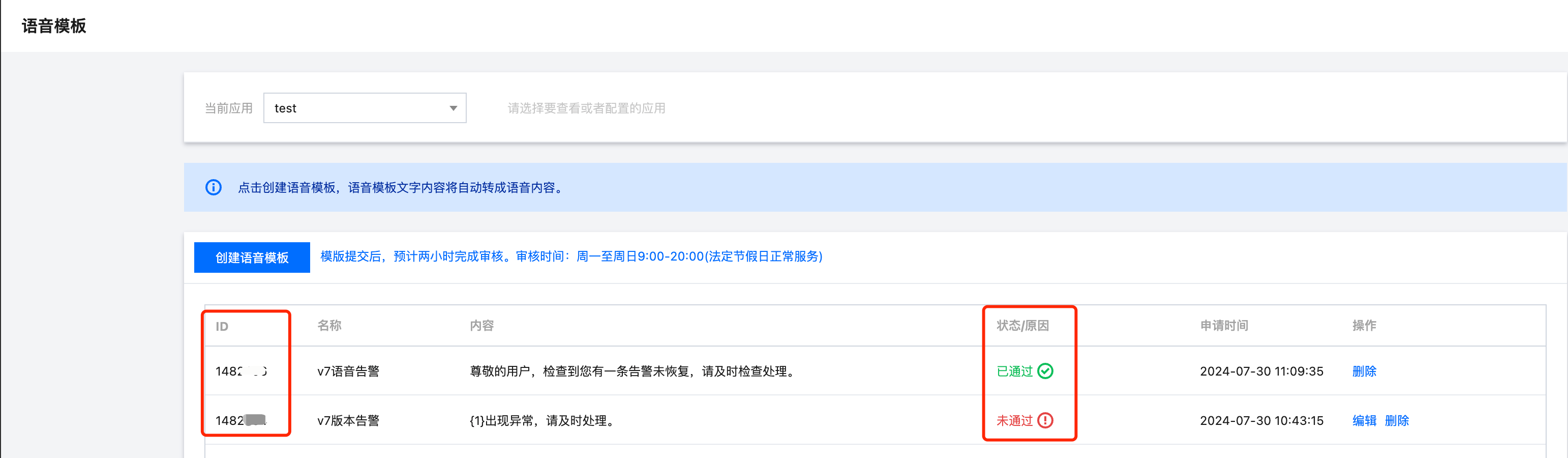
4. Fill in Tencent Cloud Voice Configuration in FlashCat
Fill in the corresponding fields with the parameter values obtained from Tencent Cloud.
Note:
TcEndpoint: vms.tencentcloudapi.com is the closest region access domain name. Refer to Service Address for specific region access.
TcRegion: The region parameter, optional values are ap-beijing or ap-guangzhou.
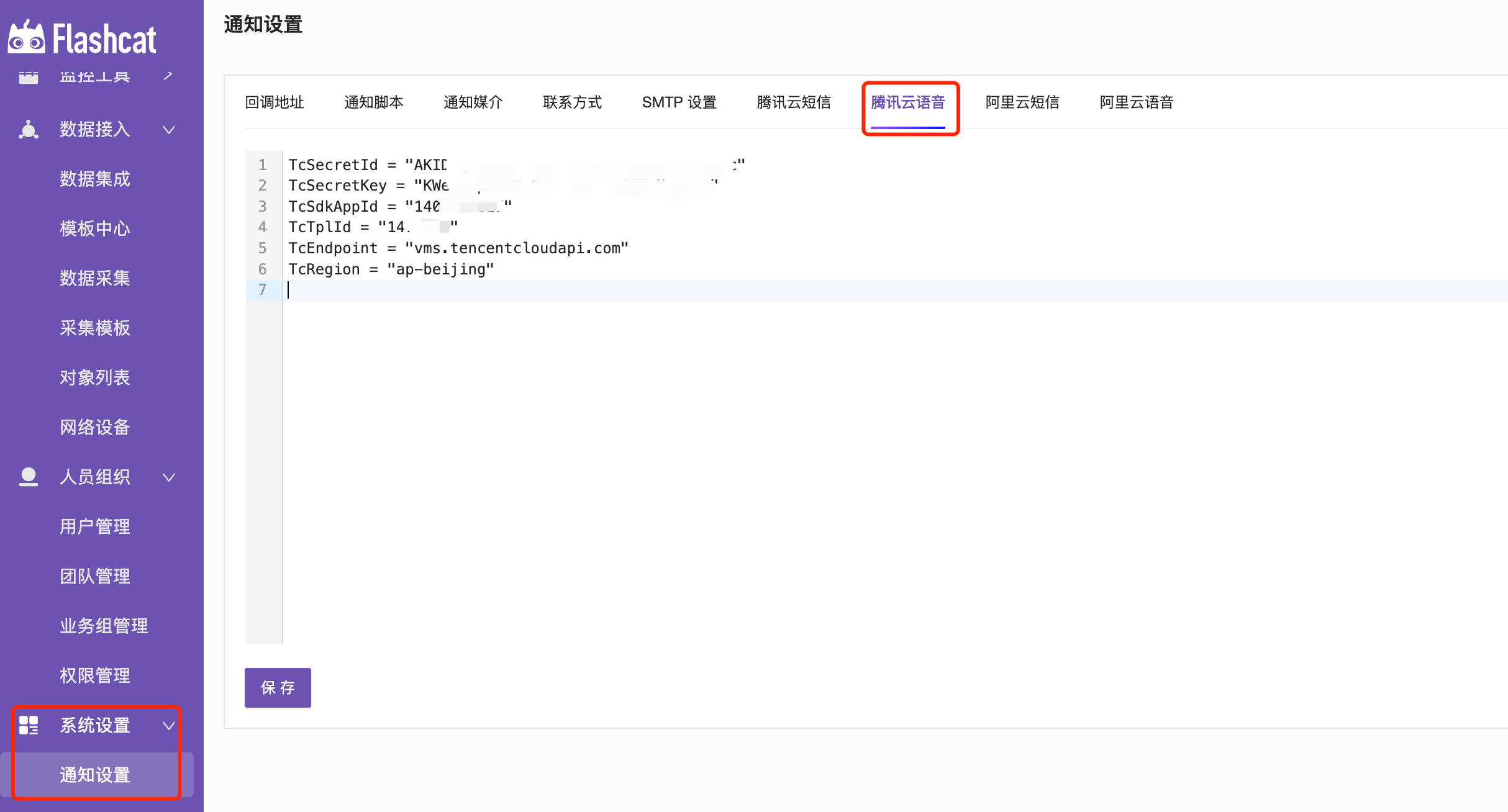
5. Configure Notification Template
In the system settings, choose the tx-voice template. You can customize the alert display information in the tx-voice template. If a variable is used in the voice template, {1} will be replaced by the variable content S{{.Severity}}{{if .IsRecovered}}Recovered{{else}}Triggered{{end}}{{.RuleName}}. Refer to this document for notification template writing: https://flashcat.cloud/docs/content/flashcat-monitor/nightingale-v6/faq/go-template/
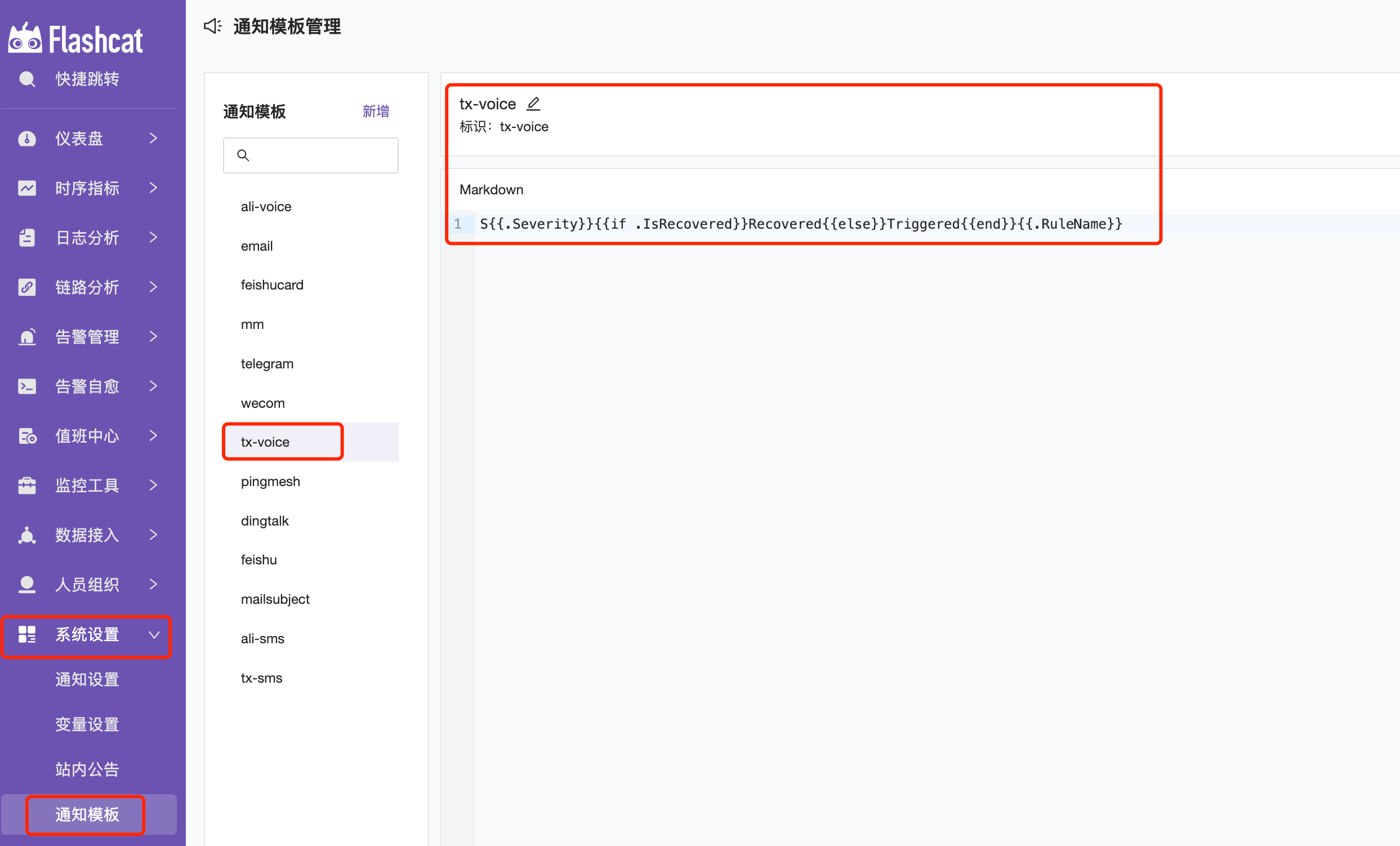
6. Configure Tencent Cloud Voice
- Select
tx-voicein the notification medium. - Choose the alert receiving group (group members must fill in the correct mobile contact to receive SMS notifications).
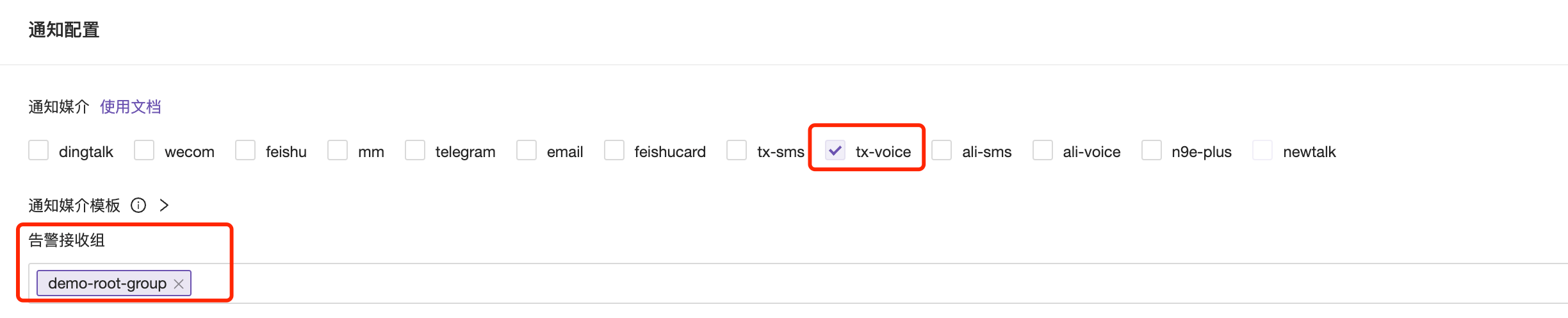
Configure the user’s mobile number in Personnel Organization —> User Management.
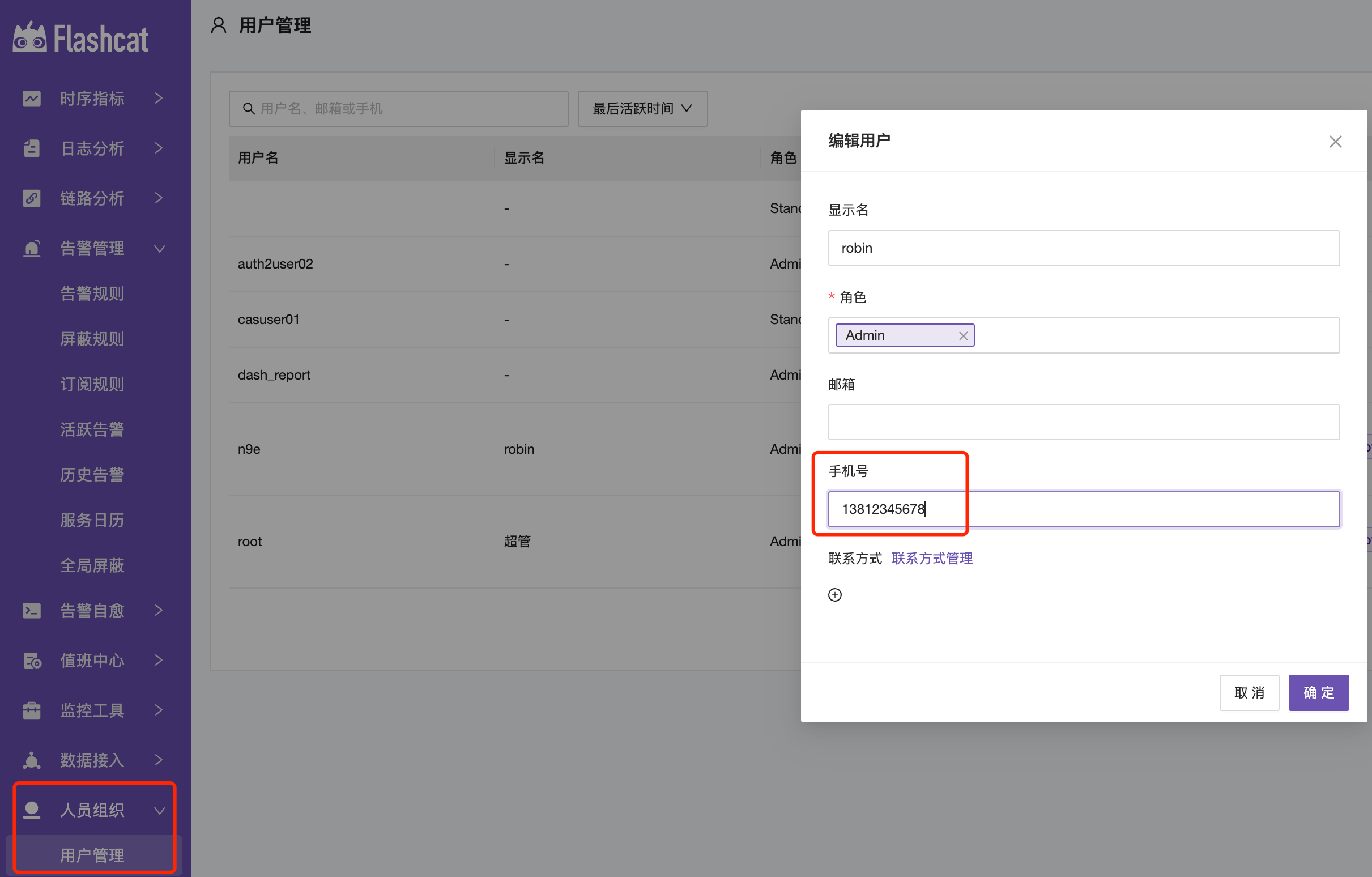
Log Troubleshooting
If messages cannot be sent normally, you can check the relevant error information in the FlashCat’s ERROR.log by filtering the keyword sender.





