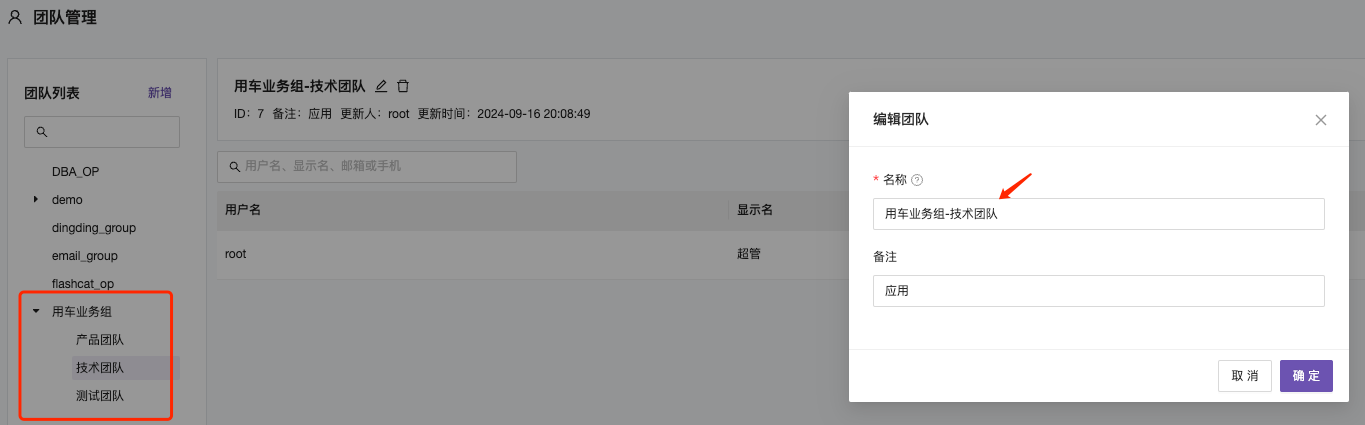Team Management
A team is essentially a collection of users with similar attributes. In the platform, teams are primarily used to configure alarm notification recipient groups and to select the management teams for business groups.
In our daily work, when dividing users into business groups or assigning alarm notifications, we can first place these users into a team. Then, we can execute commands related to business group permissions or alarm notifications for the team. This approach allows us to operate on the team as a whole rather than individual users, enabling more accurate and efficient management of different user categories.
List View:
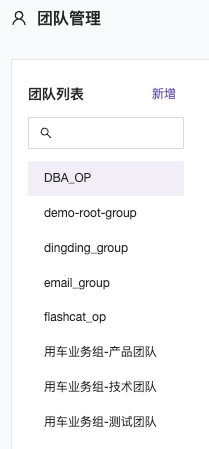
Tree View:
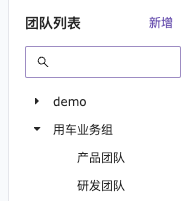
Add a Team
Click “Add Team” on the left side of the team list and enter the team name.
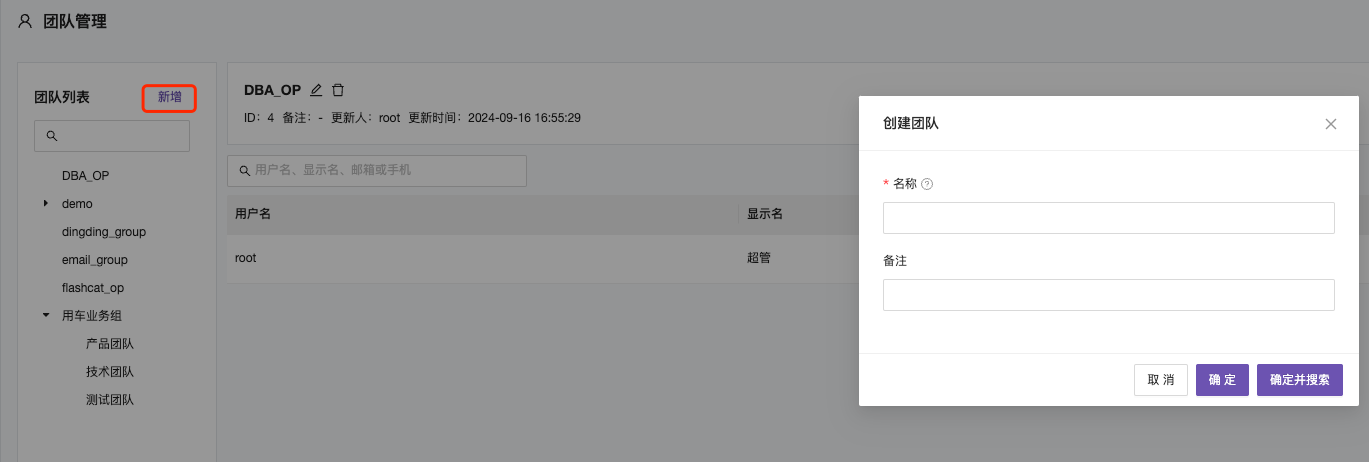
Add Users to a Team
First, select the team to which users should be added, then click the “Add User” button on the right side.
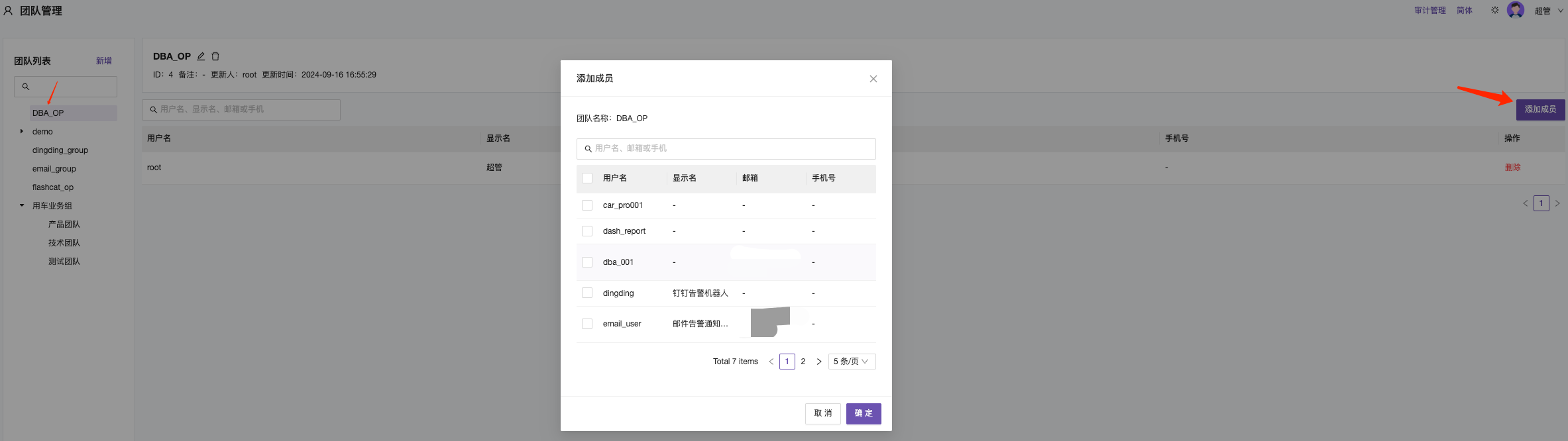
Tree View Display
Teams can be displayed in either list view or tree view in the site settings. Configuration Reference.
Team names follow the “AA-BB” naming convention, where AA is the parent node and BB is the child node. This structure makes it easier to manage teams.
For example, three teams named “Vehicle Business Group - Technical Team,” “Vehicle Business Group - Product Team,” and “Vehicle Business Group - Test Team” can be configured and displayed in a tree structure.